Setting up a VPS
Upon following our login guide and logging into the panel for the first time, you should find your VPS is awaiting setup. Click on Manage and follow the guide below to get started in this process.

Configuration
Once clicking Manage you will be brought to a page allowing you to input details about your VPS, follow the setup steps below.
- Choose a friendly name for your VPS or click Random to generate a random name.
- Select the timezone you wish for your VPS to use, default is Europe/London.
- Optionally you can set a Hostname but this is not required.
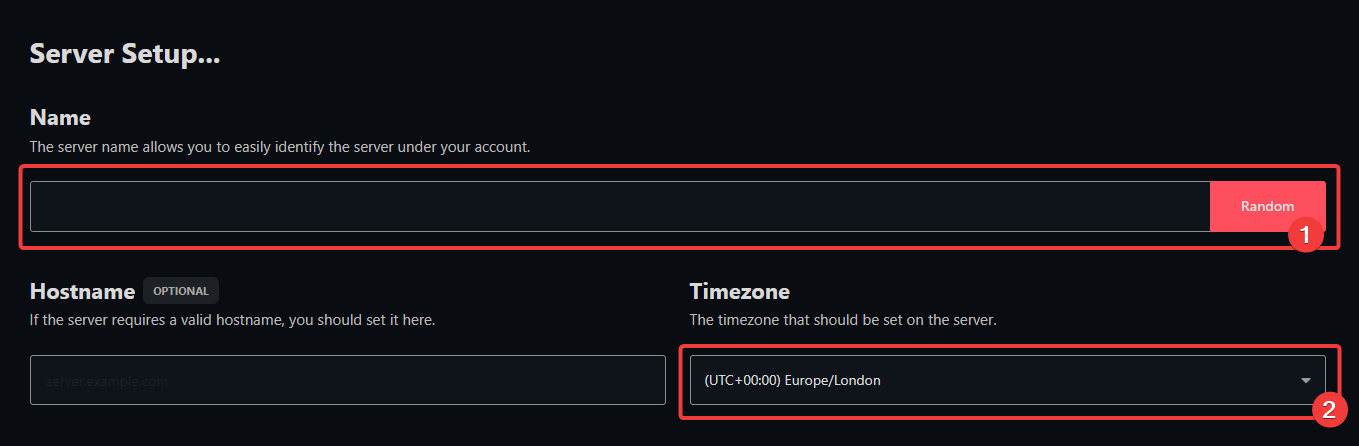
Selecting an Operating System
Finally you can select the operating system for your service to use from the list of available options, if the operating system you want to use is not available. Feel free to Contact Support to request a custom operating system.
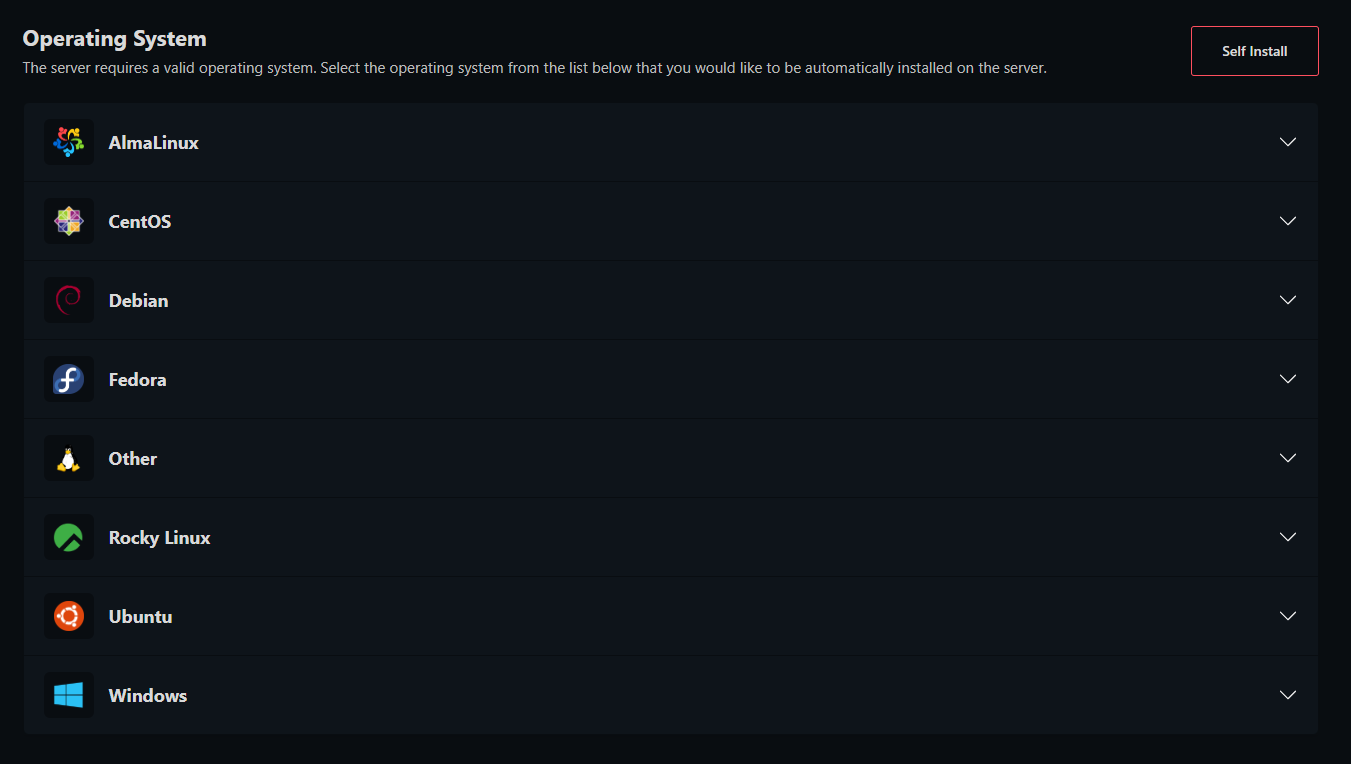
Press the Install button and wait, you should then recieve an email within around 5 minutes containing IP Address and login details.