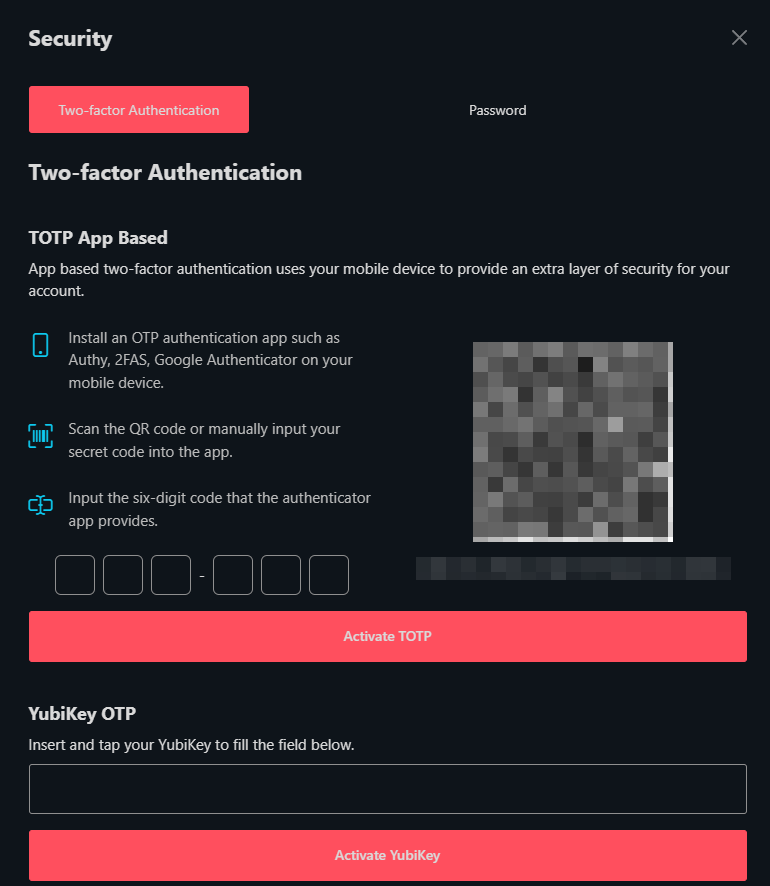How to Login to the panel
Initial Login
This guide will show you the basics on signing in and seting up your account and 2 factor authentication.
After creating purchasing one of our vps services, you will recieve an email looking like this:
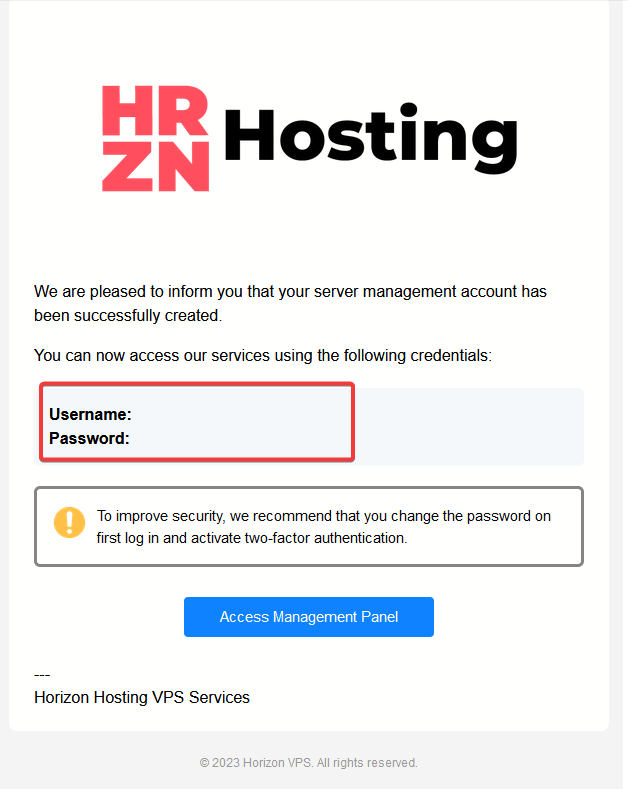
It will include your username and password plus a link to the VPS Panel. If you do not want to use the link provided please go to:
https://vps.hrznhosting.com/
If you do not recieve an email after 10-20 minutes please Contact Support
Accessing the panel
Below is an image of the login page. Here you will need to enter the login which you were given in the above email.
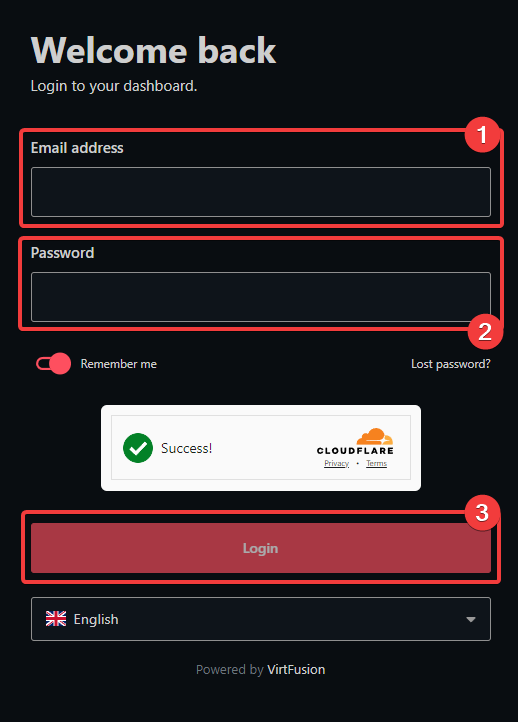
Once you have logged into the panel you will be greeted with all of the information including your server which you will need to setup.
Please see this guide on how to setup your server.
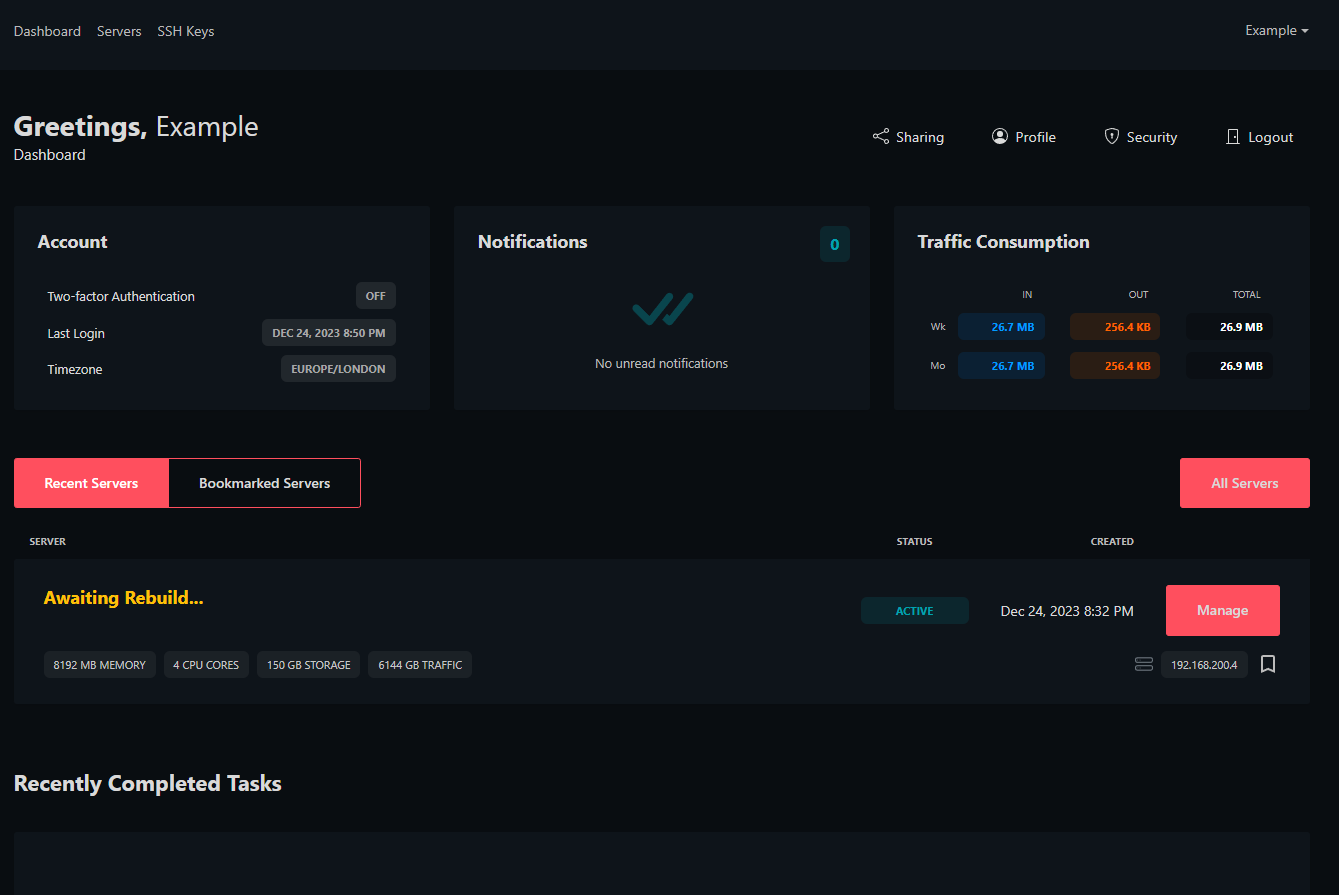
Changing your password
Once you login we advise changing your password, in order to do this, Navigate to Security and you can select to change your password. Input your old password and then new password and click Save
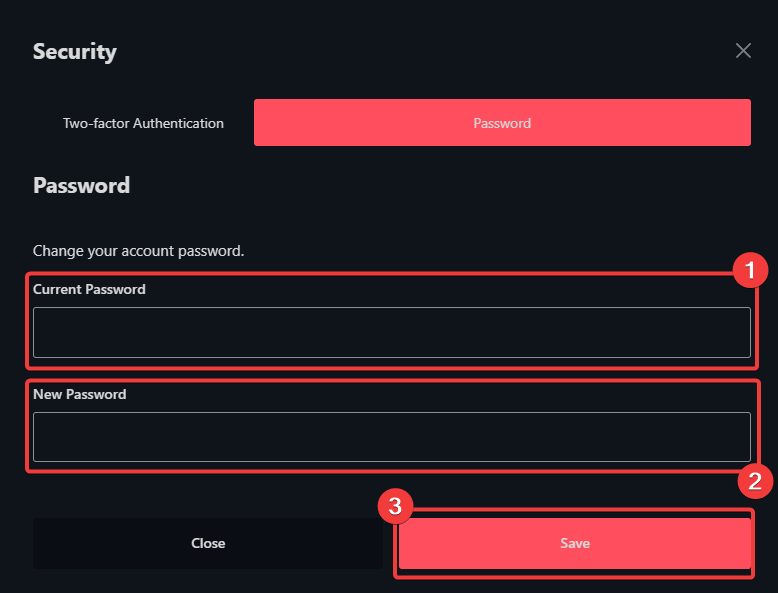
Setting up 2FA
We highly advise setting up 2FA to add an extra layer of security onto your account. Navigate to Security then there will be a popup giving you options to setup 2fa. You can either choose to use App Based TOTP or Yubikey OTP.